Welcome to this comprehensive guide on creating stunning 3D animations using Deepmotion AI. In this article, we will walk you through the entire process of converting any video into a 3D animation in just a few minutes. This fascinating tool has captured the attention of many, and we hope it will captivate yours as well.
Step One: Register on Deepmotion AI Animation Maker
To get started, you need to create a Deepmotion AI account. Visit their website and click on the ‘Sign up’ button. Once you have registered, you can access the exciting world of 3D animation. We will guide you step by step on how to convert your existing video into an impressive 3D animation quickly and easily.
Links: https://www.deepmotion.com/
Step Two: Create your 3D characters
Once you have logged into Deepmotion AI, click on the Animate 3D menu. To begin, select the ‘Get Started’ button and then choose the ‘3D Models’ menu. For this tutorial, we will be using the “Stylized Avatars” powered by “Ready Player Me” to generate our customized avatar.
- Choose your body type and upload a photo or continue without a photo.
- Select an avatar model and customize the skin color, face shape, and face details, such as eyes, eyebrows, nose, lips, and hair.
- Change your avatar’s hairstyle, outfit, accessories, and makeup to make it truly unique.
- Once satisfied with your character, click the ‘Next’ button.
- Register with ‘Ready Player Me’ or continue without signing up.
- Finally, give your character a name and click the ‘Save’ button to store all the avatar information.
Most Viewed Articles
Step Three: Generate your 3D AI Animation
With your 3D character created, it’s time to animate it using Deepmotion, a powerful AI animation tool.
- Click the ‘Create Animation’ button.
- Upload your video and rename it if necessary. You can also trim or crop the video using the ‘Trim and Crop’ button if needed.
- Once satisfied with your video, click the ‘Save’ button and go to the ‘Video Output’ menu.
- Enable the ‘MP4 Output’ option and uncheck the ‘Include Original Video’ box.
- Set the custom background to a solid green color and adjust the camera mode to ‘Cinematic’.
- Enable or disable shadow and audio output as desired.
- Click the ‘Create’ button to start the conversion process. Deepmotion AI will transform your video into a stunning 3D animation.
- Review your 3D animated character by dragging your mouse.
- Click the ‘Download’ button and select the MP4 format to save your animation video.
With just a few clicks, you have created a professional-looking 3D animation that is ready to be shared with the world.
Step Four: Set an Animated Background
To make your video more captivating, set an animated background using a free website like Vecteezy. This website offers an extensive collection of free images and videos that you can use in your project.
- Type a keyword in the search bar to find a suitable background.
- Download the video or image you like for free.
- Incorporate the downloaded background into your animation.
Link : https://www.vecteezy.com/
Step Five: Video Editing
Now that you have created your 3D animation and animated background, it’s time to combine them using a video editor like Filmora, Veed.io, or Capcut.
- Import your animated background and 3D animation video into your video editor.
- Place the animated background on the first video layer and position the 3D animation on the upper layer.
- Click on the 3D animation video, select the ‘Chroma key’ button, and use the color picker to select the green screen area.
- Resize the 3D animation to match the background and trim or adjust its speed as needed.
- Export your video by clicking the ‘Export’ button, entering your file name, and adjusting video resolution and quality if necessary.
Link: https://filmora.wondershare.com/
You have now created an amazing 3D animation video using Deepmotion AI and a video editor. But the fun doesn’t stop there! You can also add a script, create a voiceover using free Text To Speech tools, and even generate music using AI. Check out our other tutorials to learn more about these techniques.
With these tools and techniques, you can create captivating 3D animation videos that bring your ideas to life and engage your audience. Start exploring the endless possibilities of AI-powered video creation today!
We hope this comprehensive guide has been helpful and informative. If you enjoyed this article, please share it with your friends to support our work. Remember, this is just the beginning of what you can achieve with artificial intelligence. Stay tuned for more exciting tutorials!
We also invite you not to miss our other popular articles such as:
Top 10 New AI Tools 2023-Free AI Video Generator: Free Avatars and Free Voice Over– Photoshop NEW AI Tool: Generative Fill– FREE AI Music Generator– Free AI Voice Cloning -Text to Speech– What Is Web 3.0–What is NFT–What is a Recession– What Is Bitcoin– What Is PayPal and How Does it Work – Kilometer vs Mile – How to get rid of hiccups What does TBH mean – What does NSFW mean – What does IG mean–What does CAP mean– What is normal blood pressure –What is the rarest blood type–Difference Between Hotel And Motel – Differences Between Chinese and Japanese and Difference Between Zip Code and Postal Code
References
https://aiborder.medium.com/
https://www.youtube.com/@AIBORDER
CONTACT: composition365@gmail.com