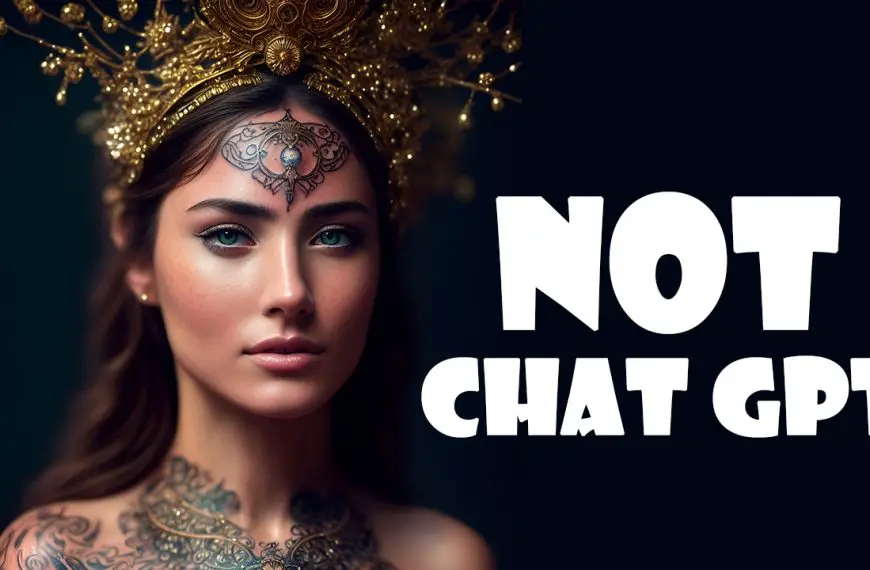In this article, we’ll show you a quick and easy way to turn any image or drawing into a funny cartoon video in just one minute with AI. This fantastic tool can be used to animate your kids’ drawings or create engaging content for your social media channels. So, let’s dive in and make an animation in less than two minutes!
Finding the Right AI Tool and Preparing Your Image
First things first, you need to visit the animated drawing website mentioned in the description below. This website offers a user-friendly interface and AI-powered tools that will help you create funny cartoon videos in no time.
Before you start using the tool, make sure you have your image or drawing ready. If you don’t have one, you can generate AI-crafted images using platforms like Leonardo AI, Midjourney, Adobe Firefly, or others. We have created some videos on how to make cartoon characters on these platforms, so feel free to check them out on our channel.
Most Viewed Articles
Step-by-Step Guide to Creating a Funny Cartoon Video With AI
Step 1: Get Started
Once you’re on the animated drawing website, click on the “Get Started” button to begin the process.
Step 2: Upload Your Image
Next, upload your image or drawing by clicking on the “Upload Photo” button. Wait for the upload to finish, and then click “Next” to proceed.
Step 3: Select Your Character
In this step, you need to select the area where your character is located. This process helps the AI tool focus on the specific character you want to animate. Once you’ve made your selection, click “Next” to continue.
Step 4: Create a Mask for Your Character
The AI tool will automatically create a mask for your character. If the mask doesn’t cover your entire image, you can use the pencil and eraser buttons to make necessary adjustments. Once you’re satisfied with the mask, click “Next” to move on.
Step 5: Set Up the Joints
Setting up the joints is a crucial step that determines how your character moves. Click and drag the joints to set them correctly, and then click “Next” to proceed. For example, if you have a character with arms and legs, make sure the joints are placed at the shoulders, elbows, hips, and knees.
Step 6: Choose an Animation
Now comes the fun part! Choose an animation from the list, such as dancing, walking, or funny movements. If you want to add a little extra flair, you can also include narration and a storyline using chat GPT and AI voiceover tools. These additional features can bring your cartoon video to life and make it even more engaging.
Step 7: Preview and Download AI Animated Image
Finally, click on the “Zoom” button to preview your animation. If you’re happy with the result, click “Download” to save your animated video.
Conclusion Of This AI Tool
Congratulations! You’ve successfully turned your image or drawing into a funny cartoon video in just a few minutes. This AI tool is perfect for animating your kids’ drawings or creating engaging content for your social media channels.
We hope you found this guide helpful. Here on our channel, we always review the latest and most useful AI tools, so if you enjoyed this video, please hit the like button and subscribe to stay updated on the newest AI tools. We’ll see you in the next video!
Remember that practice makes perfect, so don’t be afraid to experiment with different images, animations, and narrations to create a wide range of cartoon videos. With a little creativity and the help of this fantastic AI tool, you’ll be able to turn any image or drawing into a funny and engaging cartoon video that will keep your audience entertained from start to finish.
We also invite you not to miss our other popular articles such as:
What Is Web 3.0–What is NFT–What is a Recession– What Is Bitcoin– What Is PayPal and How Does it Work – Kilometer vs Mile – How to get rid of hiccups What does TBH mean – What does NSFW mean – What does IG mean–What does CAP mean– What is normal blood pressure –What is the rarest blood type–Difference Between Hotel And Motel – Differences Between Chinese and Japanese and Difference Between Zip Code and Postal Code
References
https://aiborder.medium.com/
https://www.youtube.com/@AIBORDER